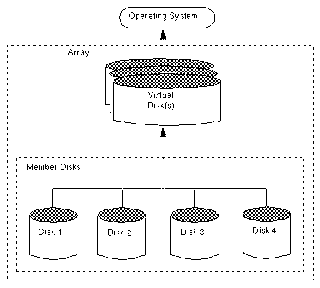|
| What Is a Parity Drive |
A parity drive is a storage device used as part of a computer system that contains parity data for redundancy and backup purposes. This is commonly part of a Redundant Array of Independent Disks (RAID), in which one or more disk drives are connected together to act as a single system. When data is stored on these devices, parity information can be created for use later in case one of the disks fails. A parity drive is not necessarily part of all RAID setups, but it allows for simple and effective data recovery.
The basic function of a parity drive is to provide additional storage of "parity bits," which are pieces of data used to backup the main drives in a disk array. An array is a computer setup in which multiple disks, such as two or more hard drives, are connected together and used as a single storage system. Although a number of different methods are used for this, a RAID is among the most common forms. There are various types of RAIDS, and more complex "levels" often include the use of a parity drive to provide effective backup and redundancy of information.
A parity drive functions through the use of parity bits that are stored on it. The simplest example of how parity bits function is in a RAID or other system that uses three drives in total. Two of the drives would be used as the actual data storage disks, while the third would function as a parity drive. Whenever data is saved to the RAID, each piece of information is split in half, with one part going onto one drive and the other part onto the second.
Computer data consists of bits, which are binary pieces of data represented by either a one or a zero. Whenever information is stored on a system with a parity drive, one bit from each storage drive is added to the other. If the result is an even number, then a parity bit with a value of zero is saved to the parity device, while an odd result creates a value of one. This can then be used if one of the storage drives fails, to recreate the data that is missing in order to restore what was lost.
For example, a "1" on one device, and a "0" on the other, would generate a "1" to be stored on the parity drive, since this is an odd value when added together. If the storage drive with the "0" data on it becomes corrupted, it can be replaced with a new, blank disk. The system can then look at the existing data, find the remaining "1" in data storage, compare that to the "1" in the parity device, and recognize that a "0" needs to be recreated to restore the lost data. This is redundancy and allows an array to effectively recover data even if part of the original system is lost.