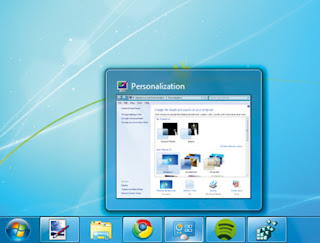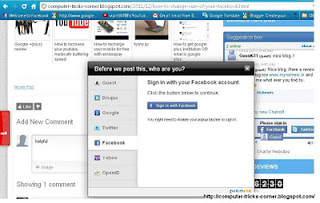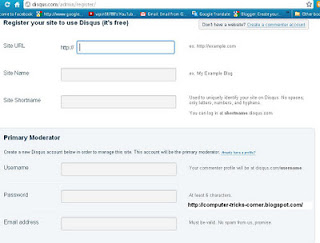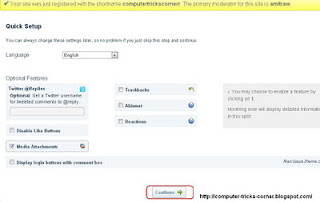Ultimate Boot CD allows you to run floppy-based diagnostic tools from CDROM drives and consolidate as many diagnostic tools as possible into one bootable CD. An experimental feature also allows you to run UBCD from your USB memory stick on newer machines that supports booting from USB devices.
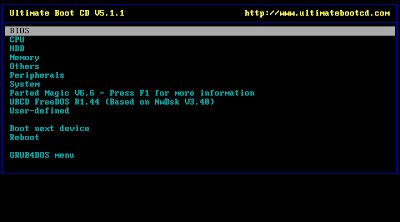 |
| Download UBCD(Ultimate Boot CD) |
Current release: V5.1.1
| Download format | Size | Checksums |
ISO image
| 360MB | [MD5 ] 3d35afcc9150d99fb67cc3c9fe4e6b75 [SHA1 ] 5bc63a1264d124ba96333bb6ed05f725de01e0ef [SHA-256] 4b09eac9f2bd28d5a3787550d2bee549e20a9f0c688b586f21881baaa0791174 |
The primary method by which I share the UBCD ISO image is via P2P, because that's the fastest and most economical way a small project with limited budget can share a large file without incurring astronomical bandwidth cost. You can also download through normal HTTP via a network of mirror sites (found below) maintained by volunteers. If you find a particular mirror site to be down temporarily, please be patient and try another one.
After you have download the ISO image file, verify the integrity of the image by comparing the MD5/SHA1 checksum of the image with the values above. For more information about how to generate the image checksum, check out the wiki page on this topic.
Now you need to burn the ISO image to CD. This is another topic that frequently trips up newbies who are not familiar with their CD recording software, such as Nero or Easy CD Creator. Some of you end up burning the ISO file itself to the CD, or some other weird results.
The easiest way to burn the ISO file to CD is to use a small specialized freeware such as BurnCDCC or Active@ ISO Burner. For further assistance, refer to the tutorials section for help with burning the ISO image to CD with various popular CD recording software. Where possible, experiment with CDRW discs instead of CDR discs so that you can start over if something goes wrong, instead of churning out coasters.
After you have burnt the ISO image to CD, you should see the following structure on the CD if you have done it correctly:
c:\ubcd-extracted\
antivir\
boot\
pmagic\
ubcd\
autorun.inf
license.txt
antivir\
boot\
pmagic\
ubcd\
autorun.inf
license.txt
To run UBCD, leave the CD in the CDROM drive and reboot your computer. If you have problems booting the CD, you may need to adjust your BIOS settings to boot from the CDROM drive ahead of your hard disk. Some BIOS have the option of choosing the boot device on startup by pressing a function key. Refer to the FAQ for some suggestions.
If you wish to run UBCD from a USB memory stick, please refer to Making UBCD memory stick.
P2P
| Details | Version | |
This is a torrent file to be plugged into BitTorrent-enabled browsers such as Opera or BitTorrent download managers such as uTorrent.
Alternatively, you can use this magnet link:
magnet:?xt=urn:btih:6FNPDSLMRI52JIWESYJK3U26B5XOUZU6
without downloading the torrent file. If you are using uTorrent, select File, Add Torrent from URL... and enter the magnet link.
|
Mirror Sites
| Sponsor | Version | Status | |
| 5.1.1 | |||
Computer Center/University of Crete
| 5.1.1 | ||
| 5.1.1 | |||
| 5.1.1 | |||
| 5.1.1 | |||
| 5.1.1 | |||
| 5.1.1 | |||
| 5.1.1 | |||
| 5.1.1 | |||
| 5.1.1 | |||
| 5.1.1 | |||
| 5.1.1 | |||
| 5.1.1 | |||
| 5.1.1 | |||
Dennis Hecken
| 5.1.1 | ||
| 5.1.1 | |||
Bergen University College / Norway
| 5.1.1 |