Netapp Basic Setup Wizard
First things first, before getting started you need to create yourself a login at the Netapp NOW website http://now.netapp.com It usally takes 24-48 hours for your login to become active. The NOW website is where you get access to all the documentation, knowledge base, articles, software, licenses, etc
Once you’ve racked and cabled your Netapp SAN, according to the documentation on your SAN model you’re ready to start configuring.
Connect the supplied console cable to your pc and start your favourite terminal emulation program. I mainly use Putty which can be downloaded from here http://www.chiark.greenend.org.uk/~sgtatham/putty/download.html
As you power on the SAN it will go through all the POST tests and finally arrive at the setup wizard prompt
1. Enter the new hostname (Tip: When Netapp support refer to your controllers, they refer to them as top or bottom. To make it simple try and name and controller at the top something ending in top and for the bottom, something ending in bot. You don’t need to do this but it is less confusing later on down the track)
2a. Do you want to configure interface groups ? (On the back of our FAS2040 we have 4 gigethernet ports named e0a, e0b, e0c, e0d. You have the option of bundling 2 or more of these to create an etherchannel to your switch. This becomes beneficial if you are considering running iscsi, nfs or cifs as the traffic can be load balanced across the bundled ports. Within an interface group you can also create vlans to segment traffic, however I’ll touch on this a little later on. You don’t need to create an interface group, you can answer no here and configure a single port)
Installing VMware ESX 4
Note: This is the base VMware ESX 4. It does not include update 1.
I’am using the following image:
esx-DVD-4.0.0-164009.iso
1. When booting from the DVD you will be presented with the ESX 4.0 installation menu. As you can see there are a few options for installing ESX 4.0. We’ll be using the “Install ESX in graphical mode”. Press enter or just wait for the timer to reach 0 and it will continue automatically.

I’am using the following image:
esx-DVD-4.0.0-164009.iso
1. When booting from the DVD you will be presented with the ESX 4.0 installation menu. As you can see there are a few options for installing ESX 4.0. We’ll be using the “Install ESX in graphical mode”. Press enter or just wait for the timer to reach 0 and it will continue automatically.

Apache Server Interview Questions And Answers for linux admin
Q: - What is location of log files for Apache server ?
/var/log/httpd
Q: - What are the types of virtual hosts ?
name-based and IP-based.
Name-based virtual host means that multiple names are running on each IP address.
IP-based virtual host means that a different IP address exists for each website served. Most configurations are named-based because it only requires one IP address.
name-based and IP-based.
Name-based virtual host means that multiple names are running on each IP address.
IP-based virtual host means that a different IP address exists for each website served. Most configurations are named-based because it only requires one IP address.
Q: - How to restart Apache web server ?
service httpd restart
service httpd restart
Q: - How to check the version of Apache server ?
rpm -qa |grep httpd
rpm -qa |grep httpd
Q: - What is meaning of "Listen" in httpd.conf file ?
Port number on which to listen for nonsecure (http) transfers.
Port number on which to listen for nonsecure (http) transfers.
LAMP server configration on ubuntu linux
LAMP is short for Linux, Apache, MySQL, PHP. This tutorial shows how you can install an Apache2 webserver
on an Ubuntu 9.04 server with PHP5 support (mod_php) and MySQL support..
*Installing MySQL 5.0:-
#aptitude install mysql-server mysql-client
You will be asked to provide a password for the MySQL root user – this password is valid for the user root@localhost as well as
root@server1.example.com, so we don’t have to specify a MySQL root password manually later on:
New password for the MySQL “root” user: <– yourrootsqlpassword
Repeat password for the MySQL “root” user: <– yourrootsqlpassword
*Installing Apache2:-
#aptitude install apache2
Now direct your browser to http://192.168.0.100, and you should see the Apache2 placeholder page (It works!):6 Stages of Linux Boot Process (Startup Sequence)
Press the power button on your system, and after few moments you see the Linux login prompt.
Have you ever wondered what happens behind the scenes from the time you press the power button until the Linux login prompt appears?
The following are the 6 high level stages of a typical Linux boot process.
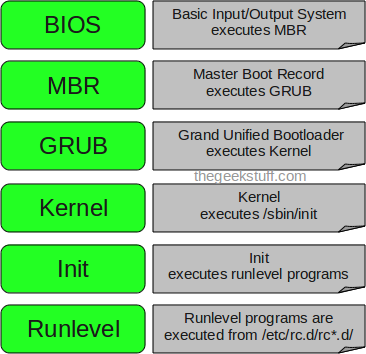
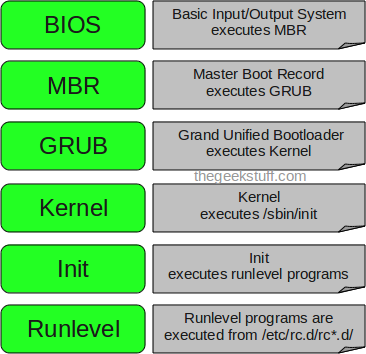
Auto mounting a partition
It’s been a while. A while since I’ve had to actually had to manually edit the /etc/fstab to automount a partition. So long, that I searched my blog trying to find out how to do it. To my surprise, I’d never actually written one. If I had, I couldn’t find it. Here’s to you, memory:
According to /etc/fstab this is how it’s done
# <file system> <mount point> <type> <options> <dump> <pass>
For those of us that are human, that can mean very little. What you can do, in hopefully slightly more understandable terms is add a line that looks like this:
Subscribe to:
Posts (Atom)
